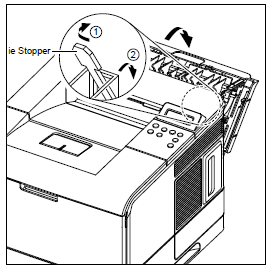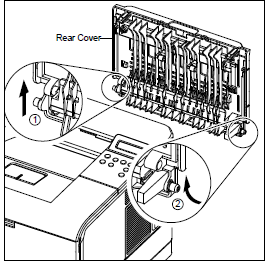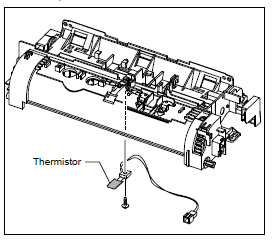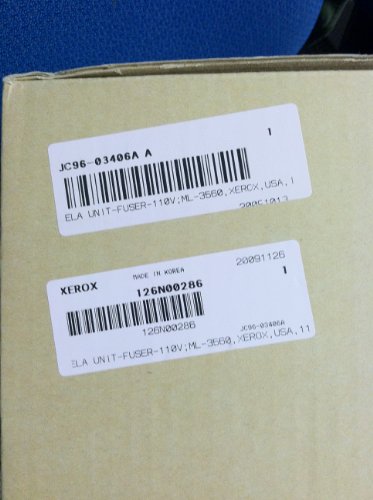Troubleshooting the Low Heat Error on the Samsung ML-3560 Printer
The low heat error on the Samsung ML-3560 printer is related to the fusing assembly, Samsung ML-3560 Fusing Assembly, JC96-03406A. Below is a list of the most common problems that can cause a low heat error. Follow the instructions and hopefully you will find the answer to your problem.
Troubleshooting Tips
1. Cycle the power. If the machine checks the fuser at the wrong time like during a sudden power outage, it can get an inaccurate reading causing this error. Sometimes a simple cycle power will resolve the issue.
2. Check your power source. Make sure it is plugged straight into a wall outlet and not on a battery backup or UPS. Too many devices plugged into the same circuit can also cause a power struggle between devices and lead to this issue.
3. Follow the diagnostics mode below and check the temperature of the unit when it should be hot. Remove the fuser and check for continuity across the thermostat and hot roller assembly. Also at this point, check the overall condition of the fuser. If the hot roller looks extremely worn, the gears are wearing out, or the pressure roller has wrinkles or tears in it, it might be time to replace the fusing assembly. An open thermostat would probably cause an Open Heat Error. Now the lamps
4. Remove the thermistor and clean it off and make sure it is secure against the hot roller. Debris or if it is positioned to fair away from the hot roller can cause low heat errors. The thermistor is very sensitive and it doesn’t take much to throw it off.
5. My main concern would be the contacts between the electrodes on the sides of the hot roller aren’t making a good connection. Because this is a metal on metal contact and electricity is running through it, it tends to get corrosion in this area. So I would take an emary board to the surfaces and try to scratch off some of this build up.
6. If none of this has helped resolve the issue than it’s probably time to replace the fuser to continue testing.
Entering Diagnostic Mode
1. Checking whether printer is powered off or not.
2. Pressing the ‘OK’ key and turn on the power.
3. Continue to press the button until the message “Diagnostic Mode†is displayed.
4. Wait until the message “Press Menu key†is displayed. And then when the message is displayed, press the ‘Menu’ key.
5. A usage method for a function you would like to test is following.
Fuser Temperature Test
1. Press the Arrow Keys ( / ) until finding [Main Menu]/ Fuser message on the panel.
2. Press the OK Key , when it is found.
3. Confirm the message, [Function]/ Fuser Temp. .
4. Press the OK Key .
5. Set the temperature with arrow keys. (Default: 170 , Range: 150 -190 )
6. Press the OK Key for executing or the Cancel key for stopping this function.
7. Compare a target temperature with a real temperature.
Rear Cover
1. Open the Rear Cover, and then take out the Stopper.
2. Remove the Rear Cover in the direction of arrow.
–
–
–
–
Samsung ML-3560 Fusing Assembly, JC96-03406A and Thermistor Removal
1. Before you remove the Fuser Assembly, you should remove the Rear Cover.
2. Pull the Locking Lever. Then take out the Fuser Assembly, as shown below.
3. Remove the screw securing the thermistor and remove the thermistor as shown.
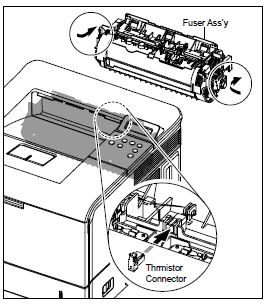
–
–
–
–
–
Click on the link below for pricing options and further details.
Xerox 126N00286 / Samsung JC96-03406A Fuser
Features
- 126N00286