List of the Xerox Phaser 3600 Error Codes
The Xerox Phaser 3600 printers don’t have a lot of error messages. These messages are really self explanatory to some one who is familiar with these machines but they can be complicated to others who aren’t as familiar. In this article I’d like to spread some light on these errors and provide a list of the 3600 error codes along with some troubleshooting tips to help resolve them.
–
–
–
Xerox Phaser 3600 Error Codes
Jam at Tray 1, Jam at Tray 2, Jam at Tray 3 ( Jam 0 ) – Obviously the number indicates the tray in which the jam occurred. The jam means that the paper did not reach the registration sensor. Check the paper in the tray is loaded properly and or remove the paper and try a different stack. Clean the pick up and feed rollers and replace if needed.
Jam at Top ( Jam 1 ) – The paper has passed the registration sensor but failed to arrive at the exit sensor. Open the top cover and remove the jam. Check for debris around the registration sensor and paper path. Remove fuser and check the exit sensor. Also check for broken gears or worn parts in the fusing assembly. Replace if needed.
Jam at Exit ( Jam 2 ) – Same as ( Jam 1 )
Jam at Rear ( Duplex Jam 1 ) – The paper passes the exit sensor but does not make it to the Duplex sensor in the given amount of time.
Jam at Duplex ( Duplex Jam 2 ) – The paper passes the Duplex sensor but doesn’t arrive at the registration sensor in the given amount of time.
Check Cartridge – Verify the cartridge is properly seated. Turn the machine off then back on. Check the toner sensor board.
Invalid Cartridge – Install OEM Xerox Toner – Refer to check cartridge.
Non-Xerox Cartridge – Install OEM Xerox Toner – Refer to check cartridge.
Close Top Cover – Verify the top cover is not damaged and the sensor and actuator are intact.
Fuser Failure – Reseat fuser. Check continuity across fuser lamp and thermostat. Fuser errors will not go away until a power cycle.
Engine Fuser Low Heat Error – Low temperature reading in the fusing assembly. Turn off then back on. Remove fuser and check and clean thermistors and contacts.
Engine Overheat Error – High temperature reading in the fusing assembly. Turn off and let it cool 15 to 30 minutes. Turn back on. Remove fuser and check for broken bushings and clean thermistors.
Laser Failure – Something is up with the laser scanner assembly. Most times the motor is having trouble getting up to speed due to too much friction on the motor shaft and bushing. Turn off then back on. Replace.
Outbin Tray in Full – Remove paper from bin. Sometimes the sensor flags get stuck. Check and make sure the flag is freely moving and that the sensor hasn’t gotten knocked out of place. Happens often if you remove the top cover and don’t pay attention when re-installing.
Sensor Locations
Below is a list of all the sensors inside the machine minus the thermistors in the fusing unit. Hope this clears up some questions about the sensors I was talking about above. I refer to the registration sensor. In the diagram below Xerox refers to them as the feed sensors.

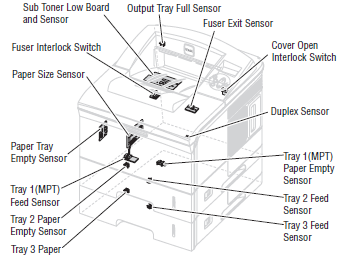



Pcl6 code prints and then the printer will print nothing until you go to the queue on the computer and delete the print job.