Replacement Instructions for the Pick up roller and Sep. Pad to Fix the Jam in Tray 2
Besides grinding noises in the back of the machine the second most common problem I find on these printers is the Jam in Tray 2 and 3 issue. Normally around 50,000 to 100,000 prints the machine starts experiencing paper jam issue as the tread on the roller wears away. Just like a car, when the tread wears away it looses grip and false paper jams result. In this article. I’d like to talk about a few issues that can cause jam in tray 2 issues and give instructions on the pick up roller and separation pad assembly if you feel it is needed.
Diagnostic Aids for Resolving the Jam in Tray 2 Problem
1. The easiest thing to do is to take the pick up roller out and check the surface to see if it still has thread. If your carefull you can even tell by feeling the surface without removing it. The roller is “D” shaped so one side never gets used. So it’s pretty easy to see how it should look compared to how it looks now. If you wanted to further test you could rotate the rubber to expose the tread that hasn’t been used or clean the surface with a damp cloth and try printing again. Usually, if you clean the surface it will print better for a while but will not last. Replacement will be needed.
2. The common result of feed roller issues is the paper never gets out of the tray. It gets up about a quarter of an inch and goes no further. Often times you can see a smudge mark on the paper where the roller slid over the surface. If the roller is just starting to fail then you will get intermittent jams, sometimes people will say the machine prints slowly as a result of the pick up roller taking several attempts to get the paper into the machine. I’m unsure on this machine but typically machines try 2 or 3 times to feed the paper out of the tray. If after the 2nd or 3rd time then it reports a jam in tray 2 message.
3. If your feed roller looks good, or you already replaced it and you still have feed issues then remove the paper and check the rear paper stop. Marks on the paper stop should match with marks on the bottom of the tray. Sometimes the stop breaks and drifts back but most often I find that customers move the tray stop forward to fair putting the paper in a bind when trying to find. Tightly pressed paper and worn feed roller issues result in lots of jam issues.
4. Last thing I would check is the paper itself. If you don’t pay attention when you load the paper, paper in the front can get bent up causing the tray not to lift. When ever I troubleshoot odd jam issues like it only jams when it’s half full, lots of times I find improperly loaded paper in the tray.
Tray 2 Paper Pick-up Roller and Sep. Pad with Holder – P3005 / M3027 / M3035
Tray 2, 3, and 4 Pickup Roller Removal Procedure
Warning: Remove base unit from trays 3 and 4 if installed.
1. Carefully place the product front-side up, so that you can see into the opening where the cassette would be installed.
NOTE: The Tray Dust Cover will bend back and snap off if you don’t support it or tape it down before tipping the machine back.
2. Release the roller bushing, rotate the busing up, and then slide the bushing off of the roller shaft.
3. Carefully remove the black-plastic guard.
CAUTION: The guard is partially retained by the bushing removed in the previous step. Do not lose the guard when the bushing is removed.
4. Slide the roller toward the left side of the product, rotate the right end of the roller away from the product, and then remove the roller assembly.
–
–
–
–
–
–
Tray 2 and 3 Separation Pad Removal Procedure
1. Pull the tray out of the printer.
2. Remove two screws from the separation-pad assembly.
3. Lift the assembly out of the tray.
–
–
–
–
–
–
–
For more information and pricing options click on the link below for more details.
Tray 2 Paper Pick-up Roller and Sep. Pad with Holder – P3005 / M3027 / M3035


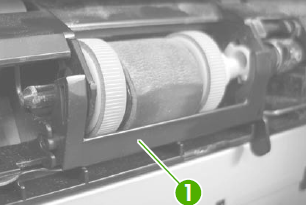

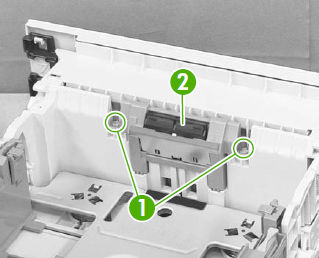


Amasezing.