Where to Look for the Paper Jam 1 Error in the Xerox 3300 MFP
Best thing to do in troubleshooting the jam 1 error in the Xerox 3300 MFP is to open the front cover and check for paper stuck inside the machine. Right under the toner just in front of the transfer roller is the main sensor for this area. If you don’t have a jam then make sure it’s sticking up in the feed path. The other sensor is on the back side of the fusing unit so you might want to open the back door and check that sensor also. Again it’s in the middle of the feed path just behind the lower pressure roller. This sensor is known to get knocked out of place when paper jams in this area and is not removed through the back on the machine.
[contentblock id=2]
JAM 1
Description
1. Paper is jammed in front of or inside the fuser.
2. Paper is stuck in the discharge roller and in the fuser just after passing
through the Actuator-Feed.
1. If the paper is jammed in front of or inside the fuser.
1. Replace the HVPS.
2. If the paper is stuck in the discharge roller and the fuser just after passing through the Actuator-Feed, Feed Actuator may be defective.
2. Reassemble the Actuator-Feed and Spring-Actuator if the return is bad.
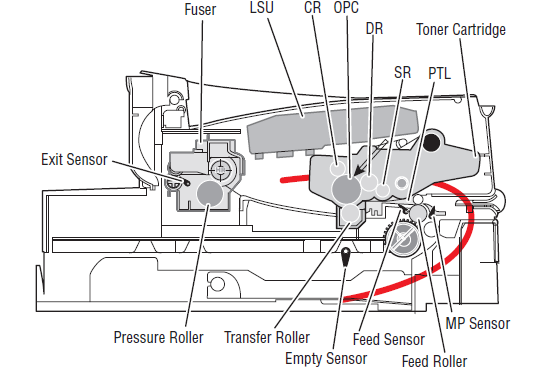
Conclusion about the Jam 1 Error
Hopefully this article has helped you walk through this error code. Majority of the time when I see this error it’s related to multiple feeding and paper is in the machine when it should not. I’ve seen very few fusers go out in this machine so it should just be a minor fix.
Click on the links below to order the pick up and sep pad for the cassette tray if needed.
Xerox Phaser 3300 MFP Cassette Tray Pick up roller
Xerox Phaser 3300MFP Sep Pad Jc73-00140A
Price: $417.98
36 used & new available from $299.99
Price: $476.99
29 used & new available from $413.25
Price: $640.67
15 used & new available from $399.00
Price: $695.99
6 used & new available from $695.99
[contentblock id=1]
Find printer service newsletters, parts, and more at: http://www.printersupplies.com/
Find printer service newsletters, parts, and more at: http://www.feedroller.com/








