Jamming in the Document Feeder in the 3635 Xerox Phaser Multifunction
Today I ran into a Xerox Phaser 3635 machine that was jamming in the document feeder in several areas. So I decided that I would talk a little about the document feeder issues and hopefully give people some useful tips on resolving jamming in the document feeder without the need for a service call.
Troubleshooting Jamming In the Document Feeder
First thing I noticed on this machine was that the paper wasn’t being fed into the document feeder on its own. The customer was like let me show you what it’s doing so he stuck a piece of paper in the document feeder and pressed the start button. The document feeder turned on and he had to manually push the paper in so it would feed properly. So I obviously knew the first thing that needed done is the feed / pick up rollers needed cleaned.
Open up the top of the document feeder (see picture below). The two feed / pick up rollers are on the bottom of the door that lifts up. Using a lint free cloth. Get it damp with water and gently clean them off. Usually, you will notice a glaze on the feed rollers and cleaning it off typically removes the glaze and restores the rubber. These rollers tend to get dirty more so than the cassette rollers because they sit on top of the machine and are exposed to dirt and dust through the air and on the paper it feeds.
[contentblock id=2]
Second problem I had that was resulting in jamming in the document feeder was that the paper was getting stuck when trying to enter the exit area of the document feeder. The paper would feed in as normal but would get stuck on top of the glass strip and not feed back into the ADF. The usual cause of these problems is debris stuck in the feed path but upon lifting up the various sections of the document feeder I couldn’t find anything. Eventually I noticed that the document feeder wasn’t seated on top of the machine correctly it was slightly slanted. I noticed that the edges on the sides of the document feeder didn’t align with bottom section of the machine. After further investigation I noticed that the right hinge was broke. After removing the right hinge and making sure the document feeder was properly seated the machine would ADF would feed paper again.
Xerox / Samsung – Right Hinge Part # Jc97-02779A
Document Feeder Removal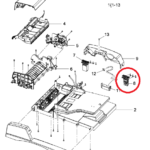
1. Unplug power cable
3. Pull machine away from wall. In order to remove the document feeder you will have to angle it back pretty far.
2. Lift Document feeder like you want to make a copy
3. In the middle of the back is the connector. Two clips hold it on. Push clips in towards the middle and pull up.
3. To remove the ADF lift up so the hinges are all the way up and tilt it back and lift it up and out of the way.
Conclusion about Jamming in the Document Feeder
I know there are many more scenarios of jamming in the document feeder on these machines but these are the two I had to deal with on this service call. I noticed the left hinge is metal which has become common practice on a lot of these models because they are prone to break. The right not so much but in this case it was. I believe a lot of these broken hinge service calls are related to improper use of the document feeder so be gentle is my warning.
Below is a list of various orderable parts to fix paper feed issues in the Xerox 3635 Phaser
Xerox / Samsung – Right Hinge Part # Jc97-02779A
DADF Pick Up Assembly Xerox and Samsung – JC97-03070A
[contentblock id=1]
Find well displayed printer parts diagrams at: http://www.printerworks.com/
Find printer service newsletters, parts, and more at: http://www.partsnow.com/
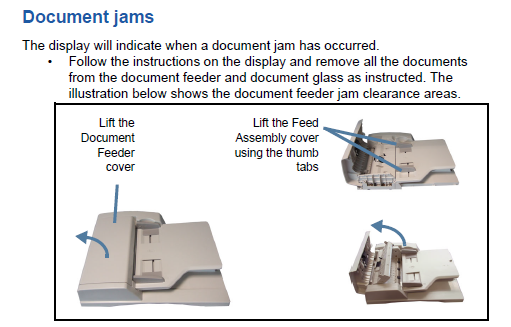



Thank you for sharing your expertise! This post saved me a service call! Many thanks!!!