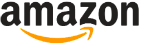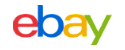Canon imageRUNNER 1750,1740,1730 E001-0002 Error Code
The Canon imageRUNNER 1750,1740,1730 E001-0002 Error Code is another one of those overheat errors. Below you can find what the service manual has to say on the subject and few addtional tips that might help you solve this problem. Also, find links to reset the fuser error code, links to replace the fuser, and links to order in a replacement fuser if needed.
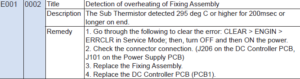
Note : Fuser Errors have to be reset in service mode. While testing the machine, each time the machine displays a fuser error you probably will have to go in a reset the message to further test.
Caution : Due to the nature of an overheat error, it is recommended that you allow the machine to sit 15 to 20 minutes before trying to restore the machine to working order. In other words, let the machine sit for a while before resetting. I haven’t seen it on Canon machines but I’ve seen heating elements melt on pressure rollers if they are reset to quickly.

Service Manual Troubleshooting for the Canon imageRUNNER 1750,1740,1730 E001-0002 Error Code
Problem : Detection of overheating of Fixing Assembly
Description : The Sub Thermistor detected 295 deg C or higher for 200ms or longer on end.
Possible Solution :
1. Go through the following to clear the error: CLEAR > ENGIN > ERRCLR in Service Mode; then, turn OFF and then ON the power.
Canon imageRUNNER 1750,1740,1730 Service Mode / Fuser Code Reset
2. Check the connector connection. (J206 on the DC Controller PCB, J101 on the Power Supply PCB)
3. Replace the Fixing Assembly.
Canon imageRUNNER 1750,1740,1730 Fuser Replacement
4. Replace the DC Controller PCB.
Additional Advice for the Canon imageRUNNER 1750,1740,1730 E001-0002 Error Code
- Turn the machine off and wait 20 to 30 minutes. Reset the error code and try again.
- Canon imageRUNNER 1750,1740,1730 Service Mode / Fuser Code Reset
- Check for proper ventilation. Make sure nothing is blocking the fan or cooling vents.
- Make sure the machine isn’t setting in direct sunlight and verify your environment meets specifications. In other words, don’t run it in a hot factory in the middle of July.
- Check the fuser settings and paper settings match the paper type. Running a machine on a heavy cardstock setting while using plain paper can overheat the machine.
- If it only happens on large print jobs, reduce the size of the job and allow cooling between jobs.
- Replace the fuser. Canon imageRUNNER 1730 Fuser Unit Removal and Replacement Procedure
How to change the Fixing Assembly for the imageRUNNER ADVANCE 400IF.
How to change the Fixing Assembly for the imageRUNNER ADVANCE 400IF. Canon imageRUNNER ADVANCE 400IF Fixing Assembly, compatible with: For ...