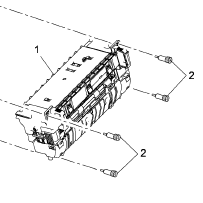Troubleshooting the Xerox Phaser 4600 /4620 10-300-00 Fuser Overheat Error
Pretty easy to understand the Fuser Overheat Error means it’s too dang hot and needs to cool down. Several things besides what the service manual says can cause this error so I’d like to talk about a few of those issues in this article.
1. Where we live it gets pretty darn hot in the summer. In a lot of our factories, customers have printers out on the shipping docks or production lines. Temperatures can reach over a 100 decrees and cause Fuser Overheat Error Messages. So first thing is to check is the environment. I typically don’t recommend temperatures over 85 decrees. Also make sure the fan vents aren’t blocked and that the machine has roughly a 4 inch clearance on all sides.
2. Over use. If you are running large quantities of heavy card stock the fusers can overheat because they tend to run at their top heating level. Break up large jobs into smaller blocks and allow time for cooling in between sets.
3. Dirty thermistors can cause overheat issues which leads to possible blown thermal fuses.
4. Replace Fusing Assembly – Xerox Phaser 4600/4620 Maintenance Kit (110V) (115R00069) –
Meaning of the Error
The Fuser temperature has risen to a very high degree.
–
–
–
-Service Manual Repair Tips
1. Check the Fuser connector and clean if needed.
2. Select dC330 codes 10-200 and 10-210 to check Heat Roller temperature readings.
3. Replace the Fuser Thermistor
4. Replace the Fuser.
5. Remove the Right Cover and bottom fuser bracket and check the Fuser Drive Board, MCU Board (CN10) and HVPS connections and replace if needed.
7. Replace these components in order until the error is corrected.
— 1. Fuser
— 2. Fuser Drive Board
— 3. MCU Board
Xerox Phaser 4600/4620 Maintenance Kit (110V) (115R00069) –