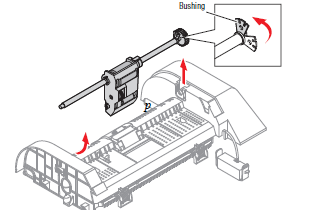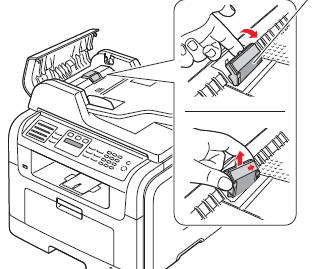Troubleshooting Document Jams and Multiple Feeding on the Phaser 3300MFP
Typically document jams are an easy fix. In some cases removing the jammed paper doesn’t resolve the problem and further steps are needed. In this article I’d like to cover a few of those steps and provide instructions on how to replace the pick up roller and sep pad if needed.

Due to the design of the machine dirt, dust, and debris gets into the document feeder and contaminates the rollers. A lot of the time taking an old cloth, getting it damp using a water or alcohol, and wiping off the two feed rollers solves the problem. If after cleaning the feed rollers the ADF still fails to feed paper into the unit then the ADF pick up assembly probably will need replaced. Now if the paper feeds into the unit but gets jammed around the glass area then you probably have something stuck in the feed path or a broken hinge.
Now, if its double feeding then the sep pad is worn out and needs replaced. Typically you will want to replace both the sep pad and pick up roller assembly at the same time as they have the same life rating.
Error Code on Display – Document Jam
Situation – The loaded original has jammed in the ADF.
Solution – Clear the jam or replace worn ADF feed components.
Samsung / Xerox Phaser 3300MFP ADF Pick-up Assembly – 130N01364, 130N01500
Xerox Phaser 3300MFP ADF Unit Holder – 019N00928
–
–
–
1. Open the ADF Cover.
2. Lift the tab to release the bushing, and rotate it as shown below until it is straight up and the bushing is free in the slot.
3. Lift the Pick Up Assembly out of the ADF housing.